The idea behind Litterarti is simple: see litter? Take an artistic picture of it, share, and then throw the piece of litter in the recycle bin or trash bin depending on what it is.
This is an awesome app to promote during April, on Earth Day, or by the school's green club.
I was so excited when I heard about this from Katy Noelle Scott at ISTE 2017. I quickly looked at the user agreement and saw it was for 13+, which means I can't use it at my middle school. So I came up with a Padlet hack that not only works across all devices without an app to install, but also can let me moderate the images.
To make the Padlet, I created on in my account. You can even use the shelf feature if you want grades to compete against one another or just to organize the data.
In settings, I made sure the most recent was first.
Under the Share feature, I toggled on moderation. This would prevent pranksters from posting anything scandalous. (See image below)
Directions were included at the top. You can easily put a link on the school website, as a QR code, and/or customize a Tiny URL to make it easy for students to post. Create a quick video of how to use it for the morning announcements and add some incentives, including sharing some of the best from that week on the announcements.
Saturday, July 8, 2017
Friday, July 7, 2017
Classroom Resources Clarity in an LMS
The success of LMS depends in large part on how comfortable students - and parents - feel as they use it. Remember, students are your audience and anything you can do to help them will make the use of an LMS smoother. Here are three quick tips to facilitate buy-in from stakeholders specifically if you are using Schoology:
1. Organize Consistently
For each unit, use the same color coding for folders, nest folders in a consistent manner, and select "display inline" or "Display in a new page" in a consistent manner.2. Label to Help Students
Folders, pages, discussion boards, and media albums can get a little confusing. Is the media album its own assignment? Part of the assignment above? Just a reference post? Use "STEP 1:" to clarify. If a media album and a page are both part of step 1. Don't forget to set completion rules to force students to complete tasks before going on to the next.3. Explicitly Teach the Organizational Structure to Students
All of us are unique and the way you organize your units may be markedly different than that of other teachers. When teaching secondary, this can be especially confusing for students as they have to 5-7 other teachers who organize their courses uniquely. Create scavenger hunts, tours of units, and/or quick reference guides for students to give them a map to navigate your course. Allow access to video tours and quick reference guides on your school website for parents to access. Even if parents don't have their own access to your Schoology site, they are the ones helping their children at home.Thursday, July 6, 2017
Save Time with Schoology Save to Resource and Copy to Courses
Read below, watch video, or go directly to video here.
Problem: Having to update a course calendar year after year and/or remaking those digital assignment posts.
Solution: Schoology "Save to Resources" and "Copy to Courses"
When to use "Save to Resources"
If you are making a unit for the first time, it is best to save the entire unit folder to resources. You may want to wait until the unit is complete to save it. That way if you tweaked anything during the unit, you don't have to also update the resources version.
When to use "Copy to Courses"
If you have a pre-saved unit in resources, copy to all course where applicable. Don't forget to update due dates and the like!
If you are creating something in one course and you want to copy it over to different periods/sections, copy to the other periods/sections.
How to:
Outside of the resource (aka you'd have to click on it to access it), press the cog on the right and select save or copy. Drill down to find the right location.
Problem: Having to update a course calendar year after year and/or remaking those digital assignment posts.
Solution: Schoology "Save to Resources" and "Copy to Courses"
When to use "Save to Resources"
If you are making a unit for the first time, it is best to save the entire unit folder to resources. You may want to wait until the unit is complete to save it. That way if you tweaked anything during the unit, you don't have to also update the resources version.
When to use "Copy to Courses"
If you have a pre-saved unit in resources, copy to all course where applicable. Don't forget to update due dates and the like!
If you are creating something in one course and you want to copy it over to different periods/sections, copy to the other periods/sections.
How to:
Outside of the resource (aka you'd have to click on it to access it), press the cog on the right and select save or copy. Drill down to find the right location.
Wednesday, July 5, 2017
Evidence and Drawing Conclusions: Spacehopper.io to scaffold inferences
I'm always trying to think of a fresh way to introduce the process of drawing inferences. Paramount, inferences are made after evidence is collected. Because there is little text, students don't get bogged down in comprehension and decoding; therefore, Spacehopper.io is a great way to scaffold reading skills.
What is it?
When you go to the website there is a 360 picture of somewhere in the world, a world map with all the possible locations, and a place where you can check answers and get clues. You can even select certain continents if you want to bring in social studies curriculum. You only get three guesses!
I found that while I can navigate on an iPhone the screen is much too small, so it makes the most sense to do this on devices larger than a phone or whole class.
1. Navigate to spacehopper.io. Refresh the image if you think it too vague. I think an image where there is a little bit of writing on a sign is helpful because that will help establish language.
2. Explain how the website works and that as a class you will determine the location together.
3. Scribe or have students scribe all the details that you notice in the image. If using a graphic organizer like the A+ strategy, use that on the board. Mentally, keep track of any students who draw on previous knowledge/experiences. You will be able to reference this later on the importance of building background and knowing a lot about the world to become a better reader.
4. After the class has agreed on a map location and been through the inferencing, repeat with a couple different scenes. You want to have students experience hard ones and difficult ones and get an idea of what it is like to refine ideas.
5. When done, have students write a short reflection answering the questions: "What did we do to be successful? What did we do when we were not? What were the steps we took to draw conclusions?"
6. As students discuss in groups to refine the "steps", mill about the room looking for academic vocabulary.
7. As a class facilitate creating the steps. Make sure to point out any academic vocabulary you heard from students as well as reference when students used their prior knowledge.
8. Ask students if they know what it is called when we use our prior knowledge and evidence to draw conclusions. If "infer" is not suggested, introduce the concept. Explain that we do this as well as readers.
9. Reenter a previously read text and ask an inference questions. Reinforce that the first thing we do isn't answer the questions and then look for evidence, but rather just like in spacehopper.io, we look at the evidence first.
Tuesday, July 4, 2017
Students Writing for an Authentic Audience: Their Future Selves
When I was in 8th grade, I wrote a letter to be opened when I became a senior. After reading the letter
senior year, I wish I had written myself every year!
I always wanted to have students write to themselves and then get it over the summer when they were getting ready to enter high school but knew it would be too much for me to keep up with. However, technology makes it easy for students and teachers to write their future selves.
Students can compose letters to themselves...
...at the beginning of the year of their goals to be delivered mid-year so they can evaluate how well they have moved toward accomplishing the goals.
...to be delivered a year from then as a writing sample so they can then see how much they have matured as people and grown as writers
...for the far future 6th to 8th grade or 9th to 12th as time capsule
www.futureme.org
411: 13+, specific day option, option to make letters public, some public letters can be inappropriate.
http://lettertomyfutureself.net
411: No terms of service disclosed. letter delivery options have preset increments of time
senior year, I wish I had written myself every year!
I always wanted to have students write to themselves and then get it over the summer when they were getting ready to enter high school but knew it would be too much for me to keep up with. However, technology makes it easy for students and teachers to write their future selves.
Students can compose letters to themselves...
...at the beginning of the year of their goals to be delivered mid-year so they can evaluate how well they have moved toward accomplishing the goals.
...to be delivered a year from then as a writing sample so they can then see how much they have matured as people and grown as writers
...for the far future 6th to 8th grade or 9th to 12th as time capsule
Office:
Delay the delivery of a message
- In the message, click Options.
- In the More Options group, click Delay Delivery.
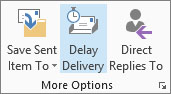
- Under Delivery options, select the Do not deliver before check box, and then click the delivery date and time that you want.
Gmail:
You'll have to use an add-in like http://www.boomeranggmail.com/Other:
If you would rather use a Web 2.0 tool, I've listed several below. However, do your due diligence, check terms of service and make sure students are not posting any sensitive information. Teach students how to use initials instead of names and not include identifiers like age, location, or anything that is personal or private. This is a great opportunity to reinforce digital citizenship and cyber safety.www.futureme.org
411: 13+, specific day option, option to make letters public, some public letters can be inappropriate.
http://lettertomyfutureself.net
411: No terms of service disclosed. letter delivery options have preset increments of time
Monday, July 3, 2017
How to Embed Sway, Padlet, and Office 365 Document, PPT, or Spreadsheet in Schoology
Embedding is easy in Schoology! Why embed?
- students stay in the LMS
- you don't have to reupload if you make a correction
- organizes everything in one location
Office 365 Word, PPT, or Excel
Sway
Padlet
Sunday, July 2, 2017
NEW Padlet Feature: Shelf
At ISTE 2017, I had the pleasure of once again had the pleasure of attending a session by Leslie Fisher. In it, she showed us about Padlet's new feature: Shelf. Make columns in Padlet that don't require users to move items around!
Saturday, July 1, 2017
5 Ways to Use Media Albums in Schoology
Share Work to Get Peer Feedback:
Teacher and Students can add media
Comments Enabled
Individually or in pairs, students
complete different questions and take a picture to post in a media album. Once
done, students check answers (math/sci), give feedback (writing/art).
Activate Prior Knowledge:
Teacher can add media
Comments Enabled
Post photos, diagrams, maps, and
short video clips for students to view and draw inferences. Students write
inferences, connections, and questions. Example: before reading a novel set in
1930’s Mississippi, post Jim Crow and Depression Era photographs. Ask students
to write what they notice and what inferences they can make. In the caption,
include a link to additional reading for curious students.
Grouping:
Teacher can add media
Comments Enabled
Giving a selection of topics,
literature circle books, or type of project? Use Media Albums for students to
select the group they prefer. Notify in advance with a specific publishing day
and time to give equity. Post book trailers or images for students to sign up.
Students post their sign up. First 5-6 students get the group.
Anchor Charts
Teacher can add media
Comments Disabled
Anchor charts are a wonderful tool
in class, but when home, students may need to reference those same charts. Create
a media album of all anchor charts for future references.
Memes and Comics:
Teacher and Students can add media
Comments Enabled
Create a catalog of memes and comics having to do with the current
unit. Allow students to post and comment. Example: I loved using memes and
comics to reinforce or reintroduce small grammar rules. I could post a “Stop
clubbing, baby seals” meme and have students comment under it to explain the
grammar concept. Use for extra credit, warm-up, or closure activity.
Subscribe to:
Posts (Atom)





